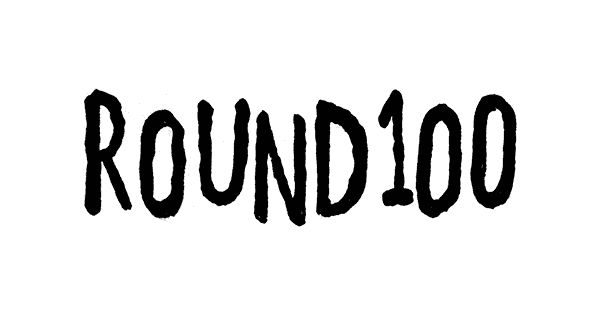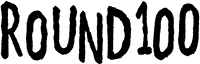Pixi.js Tutorial #3: Make a Running Animation
May 15, 2025
Static sprites are cool. But animated ones? Even cooler.
In this part, you'll learn how to create animated sprites using multiple frames — just like in real games.
🎞️ What’s an Animated Sprite?
In Pixi.js, an AnimatedSprite is a sprite that cycles through frames — like a flipbook.
You provide an array of textures (images), and it plays them one by one.
Let’s do this step by step 👇
📂 Step 1. Prepare a Sprite Sheet
You’ll need an image that has several frames in one row. For example:
sprite-run.png:
+-------------------------------+
| [Frame 0] [1] [2] [3] |
+-------------------------------+
This is used in real games like Red Light, Green Light and Tung Tung Run!
✂️ Step 2. Slice Frames with PIXI.Rectangle
Use PIXI.Rectangle to define each frame’s location on the sprite sheet:
const texture = await PIXI.Assets.load('sprite-run.png');
const frames = [];
for (let i = 0; i < 4; i++) {
const frame = new PIXI.Texture({
source: texture.source,
frame: new PIXI.Rectangle(i * 160, 0, 160, 120)
});
frames.push(frame);
}
This example slices a sheet into 4 frames, each 160×120 pixels.
🎬 Step 3. Create the AnimatedSprite
Now turn those frames into a running character!
const player = new PIXI.AnimatedSprite(frames);
player.anchor.set(0.5, 1);
player.x = app.screen.width / 2;
player.y = 450;
player.animationSpeed = 0.1;
player.play();
app.stage.addChild(player);
Boom. You’ve got a jiggly sprite that runs in place.
⏱️ Adjusting Frame Speed
Want your character to run faster? Just tweak animationSpeed.
player.animationSpeed = 0.2; // twice as fast!
A value of 0.1 = slow jog0.3 = sprint0.01 = awkward slideshow 😅
✨ Bonus: Frame Control
You can also manually change frames like this:
player.gotoAndStop(0); // show only frame 0
player.gotoAndPlay(); // resume animation
This is handy for game state changes like pausing, dying, sliding, etc.
(Which you'll definitely do later 💀)
✅ What You’ve Learned So Far
- How to use
PIXI.Rectangleto slice spritesheets - How to create and play an
AnimatedSprite - How to adjust frame speed and control animations manually